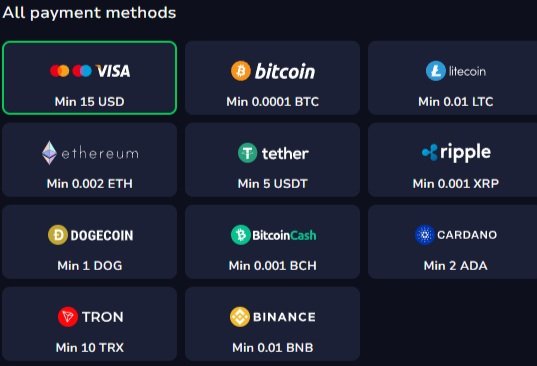To stay in touch with friends, family, and coworkers, messaging apps are more important than ever. WhatsApp is one of the most popular messaging apps globally, offering various hidden chat features to enhance your messaging experience. These features provide additional privacy, customization, and control. However, many users are unsure how to enable them.
WhatsApp’s hidden chat features can personalize and secure your conversations, making your messaging experience more enjoyable and efficient.

Why Use Hidden Chat Features on WhatsApp?
Hidden chat features in WhatsApp and the Gb WhatsApp provide additional privacy, customization, and control over your messaging experience. These features are especially helpful for users seeking more than what the standard version offers. Here are some reasons why these features can be beneficial:
- Enhanced Privacy and Security
- Organized Chat List
- Control Over Online Status Visibility
- Customizable Notifications
- Do Not Disturb (DND) Mode
- Secure Private Conversations
- Flexible Chat Management
- Improved User Experience
These settings can be especially useful for anyone who wants a more customized experience on WhatsApp. These hidden features are particularly advantageous for GB WhatsApp users, providing increased control and privacy. This enhanced functionality enables users to personalize their messaging experience according to their unique needs.

How to Enable Hidden Chat Features in WhatsApp
Enabling these hidden features is easy and requires no technical know-how. Just follow the steps below to unlock these extra options.
1. Hiding Specific Chats
WhatsApp lets you hide specific chats from your main chat screen, which is a great way to keep certain conversations private.
Steps to Hide a Chat:
- Open WhatsApp and find the chat you want to hide.
- Long-press the chat until a menu appears.
- Tap on “Archive” or “Hide Chat.”
- The chat will be removed from the main chat list and stored in a hidden folder.
To view hidden chats, scroll down to the bottom of your chat list, select “Archived Chats,” and your hidden conversations will appear there.

2. Locking Chats with a Password
For extra security, you can lock specific chats so only you can access them.
Steps to Lock a Chat:
- Go to the chat you want to lock.
- Tap on the contact’s name to open chat settings.
- Look for the option to set a password, PIN, or biometric lock (depending on your device settings).
- Set your password, PIN, or fingerprint.
This ensures that even if someone has access to your WhatsApp, they won’t be able to open certain chats without permission.
3. Hiding Online Status for Specific Contacts
Sometimes, you may not want certain contacts to know when you’re online. WhatsApp allows you to hide your online status from selected contacts.
Steps to Hide Online Status:
- Open WhatsApp and go to “Settings.”
- Select “Account” and then “Privacy.”
- Tap on “Last Seen” and choose “My Contacts Except…”
- Select the contacts you don’t want to see your online status.
Now, these selected contacts won’t be able to see when you are online.

4. Enabling Do Not Disturb (DND) Mode
DND mode is perfect when you want to avoid notifications temporarily. Whether you’re in a meeting or just want some quiet time, DND mode can help.
Steps to Enable DND Mode:
- Open WhatsApp and swipe down from the top of your screen to access quick settings (on most phones).
- Tap on the “Do Not Disturb” icon to mute notifications.
With this feature enabled, notifications will be paused until you turn off DND mode.
5. Customizing Notification Pop-ups for Hidden Chats
Even if you’ve hidden chats, you might still want notifications for them. With WhatsApp, you can control how notifications appear for these chats.
Steps to Customize Notifications:
- Go to “Settings” in WhatsApp.
- Select “Notifications.”
- Look for “Pop-up Notifications” or “Hidden Chats.”
- Adjust the settings for each hidden chat based on your preferences.
This way, you can still get notified of messages from hidden chats without them appearing directly on the screen.
6. Using the “Pin More Chats” Feature
WhatsApp allows you to pin important chats to the top of your screen. This helps keep frequently used chats within easy reach.
Steps to Pin Chats:
- Open your chat list and find the chat you want to pin.
- Long-press the chat, and then tap on the “Pin” icon at the top of the screen.
- Repeat for any other chats you want to pin.
This feature helps keep your chat list organized and makes it easier to access your most important conversations.
Why Use WhatsApp’s Hidden Chat Features?
WhatsApp offers various hidden chat features to elevate your messaging experience. These features, also available in GB WhatsApp, provide users with additional privacy, customization, and control options. By utilizing these features, you can personalize your conversations, secure sensitive information, and optimize your messaging workflow.
These hidden chat features in WhatsApp offer multiple benefits:
- Enhanced Privacy: Whether it’s hiding specific chats or locking them with a password, you have more control over who can view your messages.
- Organized Chat List: Keep the chats you don’t use often out of sight, so you can focus on the ones that matter.
- Focused Communication: Use DND mode to silence notifications and avoid interruptions when you need to concentrate.
- Customizable Notifications: Customize alerts so you’re only notified of the messages you care about.
WhatsApp’s hidden chat features empower users to safeguard privacy, streamline conversations, and enhance the overall messaging experience efficiently.
Conclusion
WhatsApp offers hidden chat features that provide users with a greater level of privacy, organization, and personalization. From hiding specific chats to locking them with a password, adjusting notification settings, and using DND mode, these features help create a secure and organized messaging experience.
By following these simple steps, users can easily enable these features to make their messaging experience more enjoyable. Remember to use these tools wisely and responsibly to get the best out of your WhatsApp chats!